Organize configuration policies
In the previous sections, we saw how to define directives, the applicable parts of configuration, and groups of nodes. This section will show you how to link directives to groups.
|
A rule is defined by a set of directives and a set of group. It will make Rudder apply the selected directives on the target groups. |
We will define a new rule fow our web site configuration.
Let’s go to the rules page, Configuration management → Rules. On the left you can see a tree similar to what you saw in the groups page. It works in the same way, and rules categories are also here only for policy organization, and do not modify the rules behavior.
Click on Create Rule.
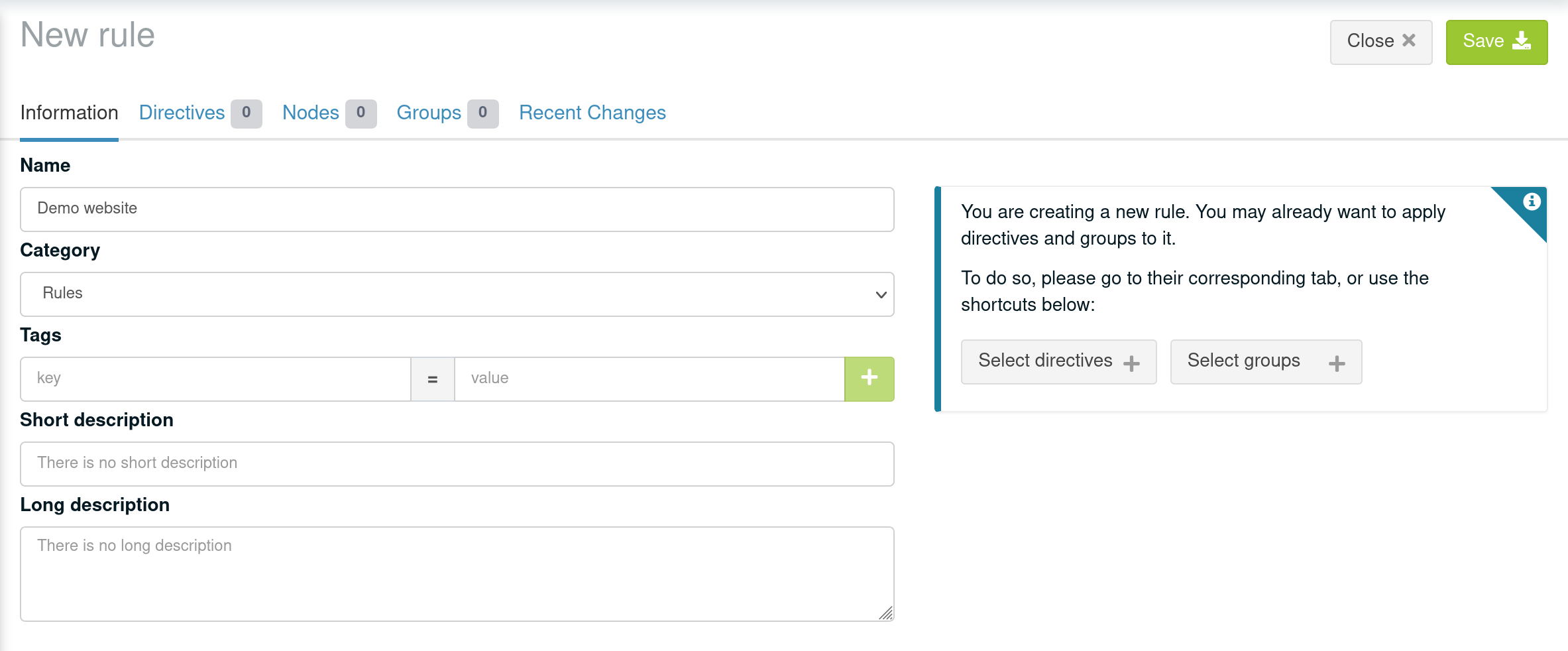
This will open the configuration page of the new rule. Configuring a rules consists in selecting a list of directives and a list of groups you want ot link.
To select a group or a directive, simply click on it, and it will appear in the right green zone. You can then save your rule.
Add the All managed nodes group, and do not link it to any directive for now, and save it.
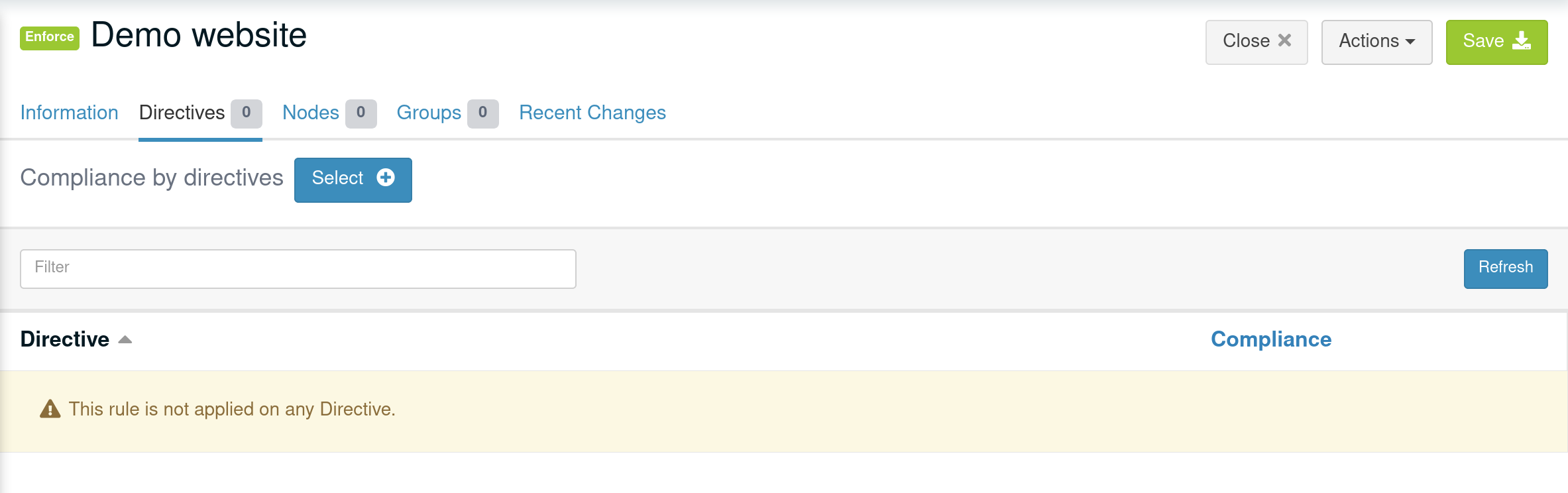
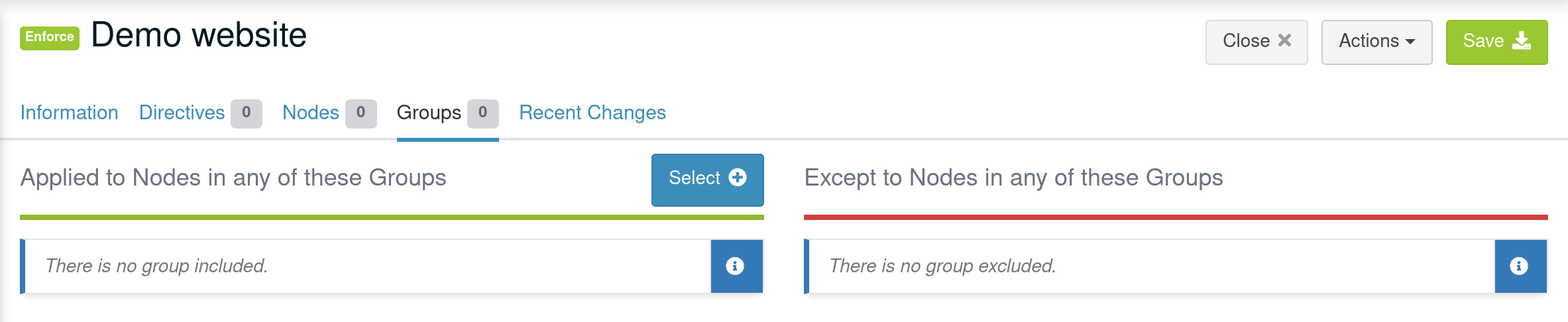
In the upper right, you can see two tabs, Settings and Compliance. We are in the Settings tabs, which allows configuring the rule. The Compliance tab will show you the compliance details of the rule.
That’s all you need to know about rules!
← Configuration policy management Define a complete applicative policy →